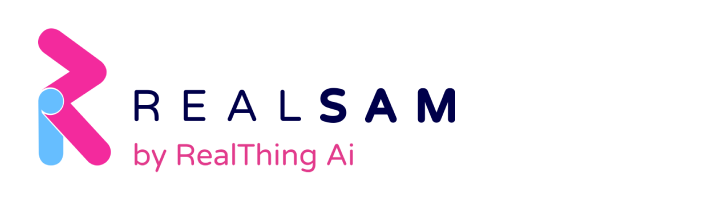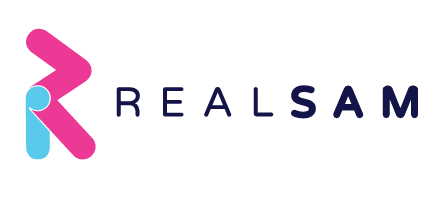The Handset Release for new RealSAM Pocket and RealSAM Phone builds, known as RELEASE_24_03_13 covers:
| Reference | Change summary | Functionality Implications for Customers | |
| Various | Various Minor Bug Fixes to improve stability. | Improved Stability | |
| ZT-3025 | Screen timeout causes phone call to hang up fixed | Users Can now Set Screen Timeout
Customers can now set the time before Pocket’s Screen will Timeout using the touchscreen main menu. Step 1 Open the main menu using the L gesture Step 2 Using the slide and lift gesture select Settings Step 3 Using the slide and lift gesture select Screen Timeout Step 4 Using the slide and lift gesture select your preferred length of time between 30 second to Never |
|
| ZT-3023 | Dialogue feature for the Sight Assistant | The Sight Assistant, which Includes; Magnifier, OCR & Scene Recognition can now be operated by voice. The Command List includes:
Touchscreen Changes for the Sight Assistant:
|
|
| ZT-2974 | Replace webview with the chrome browser for the user guides. Fixed the userguides loading issue and added a default userguide, if the userguide is not available. | How to access the User Guide
Voice
Touchscreen
|
|
| ZT-3021 | WiFi Calling | Setting WiFi Calling
|
|
| Adding Device Information “About” to the L menu. | How to access the Device Information – About
Step 1 Open the main menu using the L gesture Step 2 Using the slide and lift gesture select About Device Information menu options will open:
|
||
| ZT-3138 | Fixed the bug, where the pocket not providing any confirmation after the contact has been saved or updated. | Expected behaviour:
User says: Add contact <name> <number> Device: “Contact saved. Contact, name <name>, number <number>. You can, call, text, change name, change number, or delete”. |
|
These improvements will be rolled out to previous versions of RealSAM in upcoming software releases.