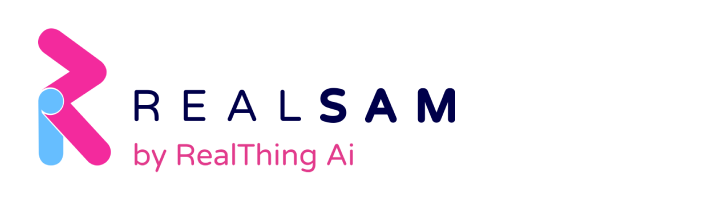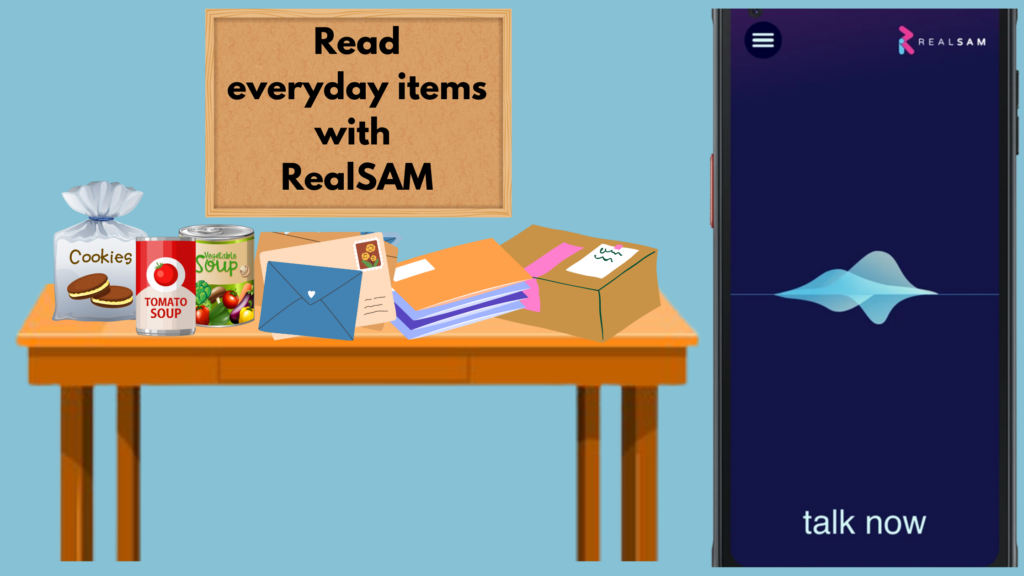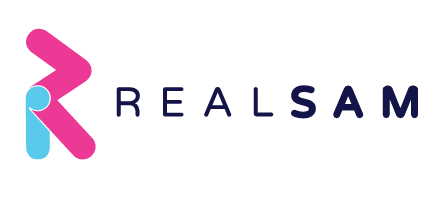RealSAM mobile phones have built-in video magnifiers that include optical character recognition software (OCR). With OCR or Text Recognition, you can use your RealSAM device to take a picture of anything that contains writing and have it be read aloud to you. This technology is a helpful everyday tool for those who are blind and visually impaired.
Use your voice to start it up
Text Recognition can be accessed on RealSAM devices by pressing the ‘tap to talk’ button and saying, ‘Open Magnifier,’ RealSAM will respond with, ‘Magnifier starting,’ and it’s ready to start reading for you.
It’s easy to use
To get started, point your handset towards the item that you want RealSAM to read.
Next, use your finger to find the ‘Freeze’ button. If you’re holding the phone in the landscape orientation, it will be towards the right side of the screen. If you’re holding the phone in the portrait position, it will be at the bottom of the screen. RealSAM will always tell you what you’re touching on the screen, so you never have to worry about finding anything with your eyes.
When you’ve pressed ‘Freeze,’ RealSAM will say, ‘Frozen.’
Finally, locate the ‘Action’ button and choose ‘Text Recognition’ from the menu that pops out. The ‘Action’ button will either be on the left side or the top of the screen, also depending on the way you’re holding the handset.
When you’ve pressed ‘Text Recognition,’ RealSAM will indicate that it’s processing the image, then begin reading aloud any text detected.
Helpful tips for using Text Recognition
Be sure to adjust the distance of your phone from the item you’re taking a picture of. Text might not be recognised if you’re holding the item too close or too far from the phone. Try holding the phone 15 to 20 cm away from the text.
Tap the screen to focus before pressing the ‘Freeze’ button for better results.
While RealSAM is reading you the text, you can tap the screen to pause then tap it again to continue reading.
RealSAM can read you the text as many times as you want until you ‘Unfreeze’ the captured image.
Handy for everyday tasks
The Text Recognition feature is really a tool to help you read text that you encounter as you do everyday tasks. Here are some examples of where it can come in handy.
- Reading Mail — Figure out if something is a bill, junk mail, or an anticipated correspondence. The really cool part about the Text Recognition on RealSAM devices is that it’s able to read handwritten text. So, if someone sent you a Birthday card, you’ll be able to read that too.
- Reading Food Labels – What do the Nutrition facts say? Has it expired? You want to buy the same package of chocolates, what brand or flavour is it? What are the instructions for cooking a ready-made meal? With Text Recognition, you can get all this information using your RealSAM phone.
- Reading Instructions for Household Items — Are you trying out a new laundry detergent, cleaner, or gadget? Use the Text Recognition tool to help you read safety tips and instructions for all sorts of new items.
- Reading Recipes — Whether it’s a card from a binder or a handwritten recipe from a friend, you’ll be able to whip up something yummy when you use your RealSAM phone to read the directions.
- Reading Random Things — What’s this random piece of paper someone left on my desk? Is this receipt in my handbag rubbish? Does this tag say, ‘tumble dry’ or is this jumper air dry only? Is it shampoo or conditioner? Ointment or toothpaste? Use your RealSAM phone to read all these things and more.
RealSAM makes things more accessible
RealSAM devices aim to give you as much independence as possible. In a world where there’s so much written information, it’s great to have an assistive tool that makes every day more accessible for blind and visually impaired users.
By Guenivir Kendrick