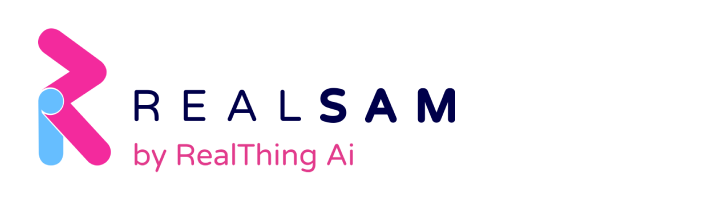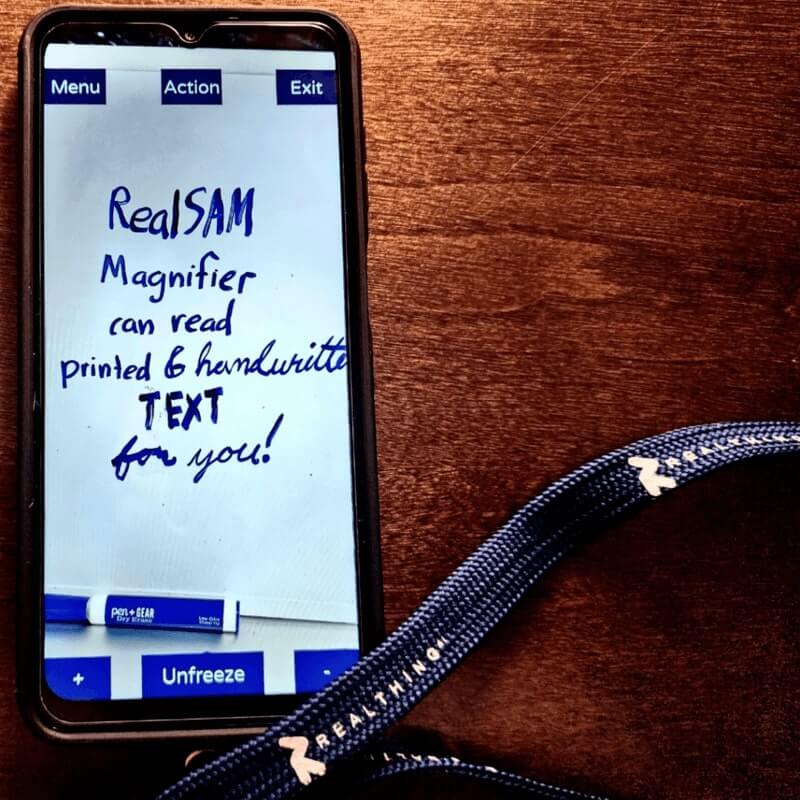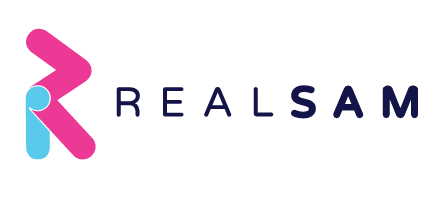RealSAM devices were designed from the ground up to be accessible and to make everyday life easier for people who are blind and visually impaired. The built-in video Magnifier is an amazing assistive tool that helps people to see more and do things independently.
A magnifer is built-in to all RealSAM mobile devices. Here are its key features on the RealSAM Pocket:
- Built in light/flash for dim surroundings
- 12.7 cm screen size
- HD screen resolution
- 7x zoom
- Adjustable colours, contrasts and brightness
- Object recognition
- Optical Character Recognition (OCR) to read text out loud
Here’s a quick overview to give you a sense of what it’s like to use the Magnifier on RealSAM.
RealSAM Magnifier can be helpful to different users
The great thing about Magnifier on the RealSAM Phone and the RealSAM Pocket, is that it can be helpful to both low vision and blind users. Low vision users can zoom in to see something from a distance or to read something small up close. Severely sight impaired or blind users can use the magnifier’s object and text recognition.
Use your voice to start the Magnifier
It’s super easy to access Magnifier on a RealSAM device. Just press the ‘tap to talk button’ and say, ‘Open magnifier’ or ‘Magnifier.’ RealSAM’s feedback will be, ‘Magnifier starting,’ and you’re ready to zoom in.
RealSAM Magnifier has a simple interface
When you first open Magnifier, you will notice a few buttons on the screen. Although these buttons are small to allow low vision users unobstructed screen views, they are labeled using high contrast colours, white words on a dark navy-blue background. RealSAM will also read them out loud as you move your finger across the screen and over them.
If you’re holding your phone in a landscape orientation, the buttons on the left side include ‘Flash’ for using Magnifier in a darker setting, and ‘Exit’ to close Magnifier.
On the right hand side, there will be a ‘Plus’ button to zoom in, a ‘Freeze’ button to capture an image, and a ‘Minus’ button to zoom out.
While the Magnifier is open, tap anywhere to focus. RealSAM will always give spoken feedback every time you press a button or focus, making it easy to use regardless of your level of vision.
The Magnifier is helpful for low vision users
Low vision users can use Magnifier to see from a distance. For example, watch your cat from your sofa. Is Kitty napping peacefully on the cat bed, or has she got to your wool again? If it’s hard to see the numbers from an arm’s length, zoom in with Magnifier to set the oven timer on. It can also be helpful for reading signs when you’re out and about.
Anytime you want to see something even closer and bigger, press the ‘Freeze’ button. Magnifier will capture the image and you can zoom in even more. When you do this, additional buttons will pop up, with options to enhance the image by adjusting the colour scheme, contrast and brightness.
This is great for reading small labels or clothing tags. For example, it’s not hard to read the label of tinned food with 2x to 3z zoom, but reading the expiration date might require more adjusting. Taking a picture of it and adjusting the colours and the contrast to combat the glare will be helpful in this case.
Object and text recognition is helpful for severely sight impaired users
If you have very low vision, Magnifier can also be very helpful because it can identify and read aloud what you’re viewing when you press the ‘Freeze’ button. For example, while shopping, Magnifier can identify objects on the shelves. Press ‘Freeze’, and the ‘Action’ menu will pop up. Choose ‘Detect object’ from the action menu and Magnifier will indicate that it’s processing the image, then say something like, ‘Shelf, clothing, footwear, sneakers, handbags.’
Optical Text Recognition or (OCR) on Magnifier can accurately read both printed and handwritten text. Capture the image of a package label, a book cover, or a handwritten note and Magnifier will read you the text aloud.
The RealSAM Magnifier makes the world more accessible
The built in video Magnifier is one assistive feature that makes RealSAM devices accessible and the world more visible to people living with sight loss. If you think this could be helpful for you or your loved one, learn more about RealSAM mobile phones and all the assistive tools they come with.
By Guenivir Kendrick